 |
 |
 |
|
|
||
|
|
||
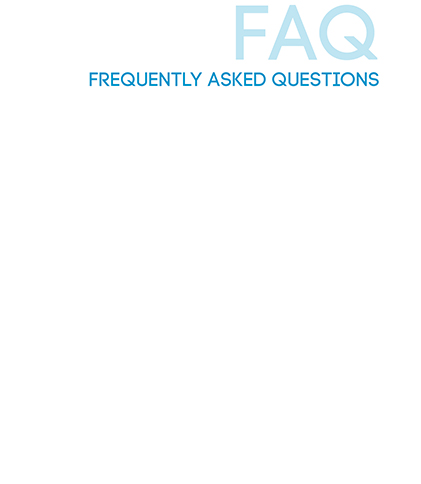 |
What is BYOD? BYOD stands for Bring Your Own Device and is a strategy to allow parents and students to purchase devices for use at Trinity that meet a set criteria. BYOD requires students to supply and maintain their own personal device. Allowing parents and students to choose their own devices helps to empower families to select a device which meets their Son’s educational needs. What resources will Trinity provide? Trinity Grammar School will be providing the following resources to students:
How will my child be kept safe while at School? Trinity currently use an enterprise grade firewall and web filter to monitor and block potentially inappropriate web sites. The filtering is regularly adjusted to meet the needs of Trinity staff and students and although technology is not perfect, Trinity strives to offer the safest web browsing experience possible. Can students recharge devices through the school day? Students are required to bring with them a fully charged device which will last for 6 hours, however, a small number of charging stations will be provided with power adapters which are compatible with devices purchased from the Trinity Portal. Charging stations will be available in the library and ICT in the future. Will students have access to printing while at school? Students will continue to have access to printing in the Arthur Holt Library. Printing is based on a credit system which restarts on a weekly basis. Where can students save their data? Trinity recommends students using Windows or MacOS utilise their OneDrive (as part of Office 365) and/or Google Drive for the Google Suite. Both Cloud systems offer large data repositories and a local client to sync for selected data. Students may also like to save locally to their laptops. Who is responsible to backup/retrieve data in the event of a device failure? Trinity expects all students to regularly backup their data and understand how to restore from their backup in the event of a failure. Does Trinity provide any cloud storage? For Windows and MacOS devices, student may use their Trinity accounts to access either OneDrive (Office 365) or Google Drive cloud storage. Device/Portal information Trinity’s BYOD portal will be provided through CompNow. Please click here to access the portal When purchasing through the portal what parties are making the transaction? All transactions made on Trinity’s Portal is between the merchant (CompNow) and the purchaser (Parents and Students). If you have any issues making your purchase you can contact Account Manager, John Ng and BYOD team on 02 9951 7955. You can also click on the Chat now option on the portal or email at trinitygrammar@compnow.com.au. Why should I use the portal? The portal was setup for making purchases of devices simple for families who did not already own a suitable device. This is an added service that Trinity Grammar School wants to offer to current families within the Trinity Community. The portal offers a range of devices that meet the minimum specifications and are offered at a competitive pricing including educational discounts which may not be available via other providers. Each device includes the recommend three-year warranty and the option for accidental damage protection (insurance) which may be hard to source from third parties. What should I do if I am unable to provide a device for my son? Please contact your Son’s House Master in the first instance. Trinity will review your Son’s situation and see how we can assist. During the review, Trinity will be able to provide your Son with a two-week loan device. What types of devices are allowed under Trinity’s BYOD program? Students in years 7 – 12 are required to bring a Laptop style device which meets the minimum specifications. Year 5 – 6 students will continue with the current BYOD program of Chromebooks. What types of devices are not allowed under Trinity’s BYOD program? Devices not allowed to be used by Students in years 7 – 12 include but are not limited to:
Trinity recommends that you consult the minimum specifications documentation when selecting a device. Please feel free to contact ICT for further clarification around what devices are not allowed and the minimum specifications documentation.What should I consider when making a choice? Trinity recommends that the following be considered when making a choice of device for your Son:
Is any insurance included in with the laptops via the Portal? All laptops come with three-years warranty with all Windows and MacOS purchases via Trinity’s Portal, however, Accidental Damage Protection (ADP) insurance has only been offered as an option through the portal. You must choose this option if you want the ADP insurance offered by the Portal provider. Please be aware that the agreement is between the insurer and yourself (the purchaser). It is important to read the ADP agreement and T&Cs before purchasing.
Should I purchase insurance? Trinity recommends that families seek to insure all devices that are brought to School. Can I purchase a device that isn’t via the portal? There is no requirement for parents to purchase a device via Trinity’s Portals. Families may provide their Son with a device not purchased from the Portal, as long as it meets the minimum specifications requirements. (link to device specs pdf)
Security Trinity recommends that anti-virus software and in-built firewalls within Windows and MacOS are enabled and regularly updated on all devices brought to School. Trinity actively works to make its network safe from virus, however, Trinity does not accept any responsibility for devices which contract viruses. What should we do to help keep our child’s data safe from hardware failure? Trinity recommends Students make use of cloud storage and take regular backup of Windows and MacOS devices. In the event of a hardware failure, Students should be able to continue accessing data in the cloud and can use these backups to restore lost data. Support Information It is the responsibility of all Students to look after and care for their devices while at School. What should my child do if their device is damaged while at school? As soon as possible, please report the damage to ICT. Students will need to account for the damage to their Master of School. A loan device may be issued for a two week period where possible.
Where should my child go if they need support? Students should visit ICT Helpdesk if they need support with their devices. What sort of technical support can Trinity provide? The ICT Service Desk will offer support accessing and using Trinity provided resources, such as the Enterprise Wi-Fi, Canvas, and Printing at School. In addition to this, the ICT Service Desk will help to facilitate warranty claims between families and the manufacture for devices purchased via the Trinity Porta. Software What software is my child entitled too? Students at Trinity are entitled to the following:
How can my child get Microsoft Office? Students can download a fully copy of Microsoft Office via the Office 365 portal found here. How can my child get Adobe Creative Cloud? Students can download and install Adobe Creative Cloud by following the instructions available on the Canvas eLearning/ICT Help Centre course. |
|